Raspberry Pi add virtual Keyboard
Erstellt am 06.05.2025 um 20:14:58 Uhr | muellda
Aktualisiert am 06.05.2025 um 20:15:21 Uhr | muellda
Before we can install the on-screen keyboard, we must first update our Raspberry Pi.
To upgrade the packages, we need to run the following two commands.
sudo apt update
sudo apt upgradeDepending on how long it has been since you last updated, this process can take some time, so be patient.
2. Now that we have updated our Raspberry Pi, we can go ahead and install the software we want.
Raspberry Pi 1, 2 and 3
To install the virtual keyboard software, all we need to do is run the following command.
sudo apt install matchbox-keyboardCopyWe chose to use the matchbox-keyboard package as it’s the most stable for the Raspberry Pi while also not chewing up too much of the Pi’s limited resources.
You can now move onto the rest of the tutorial.
Raspberry Pi 4 or 5
If you are using a Raspberry Pi 4 or 5, it is likely you will be using the new Wayland display system rather than X11. Unfortunately, matchbox does not work out of box with Wayland, so we will need to install a different package.
sudo apt install wvkbdCopyNow skip down to the section on launching the wvkbd keyboard from your terminal.